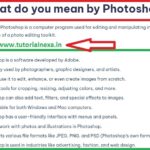Introduction

CorelDRAW is a powerful vector graphics editing software used by designers, illustrators, and artists to create various digital artworks, illustrations, logos, and more. One of its essential aspects is the wide range of tools it offers, each serving a specific purpose. In this guide, we’ll explore these tools in simple English, along with some examples to help you understand their functions better.
1. Pick Tool
The Pick Tool is like your cursor. It allows you to select, move, and manipulate objects.
Example: Select a shape and drag it to a new location.
2. Shape Tool
This tool lets you edit the shape and nodes of an object.
Example: Adjust the corners of a rectangle to make it round.
3. Text Tool
Use this to add and format text in your design.
Example: Type your company name and change the font style.
4. Crop Tool
Crop Tool helps in cutting out unwanted parts of an image.
Example: Remove the background from a photo.
5. Pen Tool
It’s used to create precise lines and shapes.
Example: Draw a custom logo using the Pen Tool.
6. Paint Bucket
Fill enclosed areas with color or patterns.
Example: Fill a circle with red color.
7. Eyedropper Tool
Select a color from your design to apply elsewhere.
Example: Pick the same color as your company logo for text.
8. Zoom Tool
Zoom in and out to work on fine details or see the whole canvas.
Example: Zoom in to edit a small icon.
9. Rectangle Tool
Draw rectangles and squares with this tool.
Example: Create a border around your text.
10. Ellipse Tool
Make circles and ovals effortlessly.
Example: Design a round button for a website.
11. Line Tool
Draw straight lines at any angle.
Example: Create a ruler-like guide for your design.
12. Blend Tool
Blend two objects together for smooth transitions.
Example: Merge two different colors seamlessly.
13. Transparency Tool
Adjust the opacity of objects for a see-through effect.
Example: Make a watermark for your artwork.
14. Knife Tool
Cut shapes into two separate pieces.
Example: Slice a heart shape into two halves.
15. Eraser Tool
Erase parts of an object or image.
Example: Remove unwanted details from a photo.
Tools in Corel draw in table format:

Certainly! Here’s the information presented in a table format with examples:
| Tool | Description | Example |
|---|---|---|
| Pick Tool | Select, move, and manipulate objects. | Select a shape and drag it to a new location. |
| Shape Tool | Edit the shape and nodes of an object. | Adjust the corners of a rectangle. |
| Text Tool | Add and format text in your design. | Type your company name and change the font. |
| Crop Tool | Cut out unwanted parts of an image. | Remove the background from a photo. |
| Pen Tool | Create precise lines and shapes. | Draw a custom logo with the Pen Tool. |
| Paint Bucket | Fill enclosed areas with color or patterns. | Fill a circle with red color. |
| Eyedropper Tool | Select a color from your design. | Pick a color from your logo for text. |
| Zoom Tool | Zoom in and out for details or overview. | Zoom in to edit a small icon. |
| Rectangle Tool | Draw rectangles and squares. | Create a border around text. |
| Ellipse Tool | Make circles and ovals. | Design a round website button. |
| Line Tool | Draw straight lines at any angle. | Create a ruler-like guide. |
| Blend Tool | Blend two objects for smooth transitions. | Merge two different colors seamlessly. |
| Transparency Tool | Adjust object opacity for a see-through effect. | Create a watermark for artwork. |
| Knife Tool | Cut shapes into separate pieces. | Slice a heart shape into halves. |
| Eraser Tool | Erase parts of an object or image. | Remove unwanted details from a photo. |
These tools in CorelDRAW, along with their examples, can help you understand their functions and how they contribute to your design projects.
MCQ: What are Tools in Corel Draw
Certainly, here are multiple-choice questions (MCQs) related to the tools in CorelDRAW:
- What is the primary purpose of the Pick Tool in CorelDRAW?
- A) Drawing precise lines
- B) Selecting and manipulating objects
- C) Adding text to a design
- D) Applying colors and patterns
- Which CorelDRAW tool is used for adjusting the shape and nodes of an object?
- A) Text Tool
- B) Shape Tool
- C) Eraser Tool
- D) Paint Bucket
- Which tool is best suited for cutting out unwanted parts of an image in CorelDRAW?
- A) Pen Tool
- B) Crop Tool
- C) Line Tool
- D) Knife Tool
- Which CorelDRAW tool is ideal for creating precise and custom shapes?
- A) Transparency Tool
- B) Blend Tool
- C) Pen Tool
- D) Zoom Tool
- If you want to fill an enclosed area with color or patterns in CorelDRAW, which tool should you use?
- A) Eyedropper Tool
- B) Rectangle Tool
- C) Paint Bucket
- D) Eraser Tool
- What does the Eyedropper Tool in CorelDRAW allow you to do?
- A) Add text to a design
- B) Select a color from your design
- C) Zoom in and out of the canvas
- D) Cut shapes into separate pieces
- Which CorelDRAW tool is used for adjusting the opacity of objects to create a see-through effect?
- A) Transparency Tool
- B) Blend Tool
- C) Knife Tool
- D) Line Tool
- If you want to draw a straight line at any angle, which tool should you use in CorelDRAW?
- A) Rectangle Tool
- B) Eraser Tool
- C) Line Tool
- D) Shape Tool
- Which CorelDRAW tool is used for merging two objects together for smooth transitions?
- A) Crop Tool
- B) Shape Tool
- C) Blend Tool
- D) Text Tool
- If you want to erase parts of an object or image in CorelDRAW, which tool should you use?
- A) Eraser Tool
- B) Text Tool
- C) Zoom Tool
- D) Pen Tool
Answer: A) Eraser Tool
These multiple-choice questions can help test your knowledge about the tools in CorelDRAW.
TRUE/FALSE about Tools in Coreldraw:
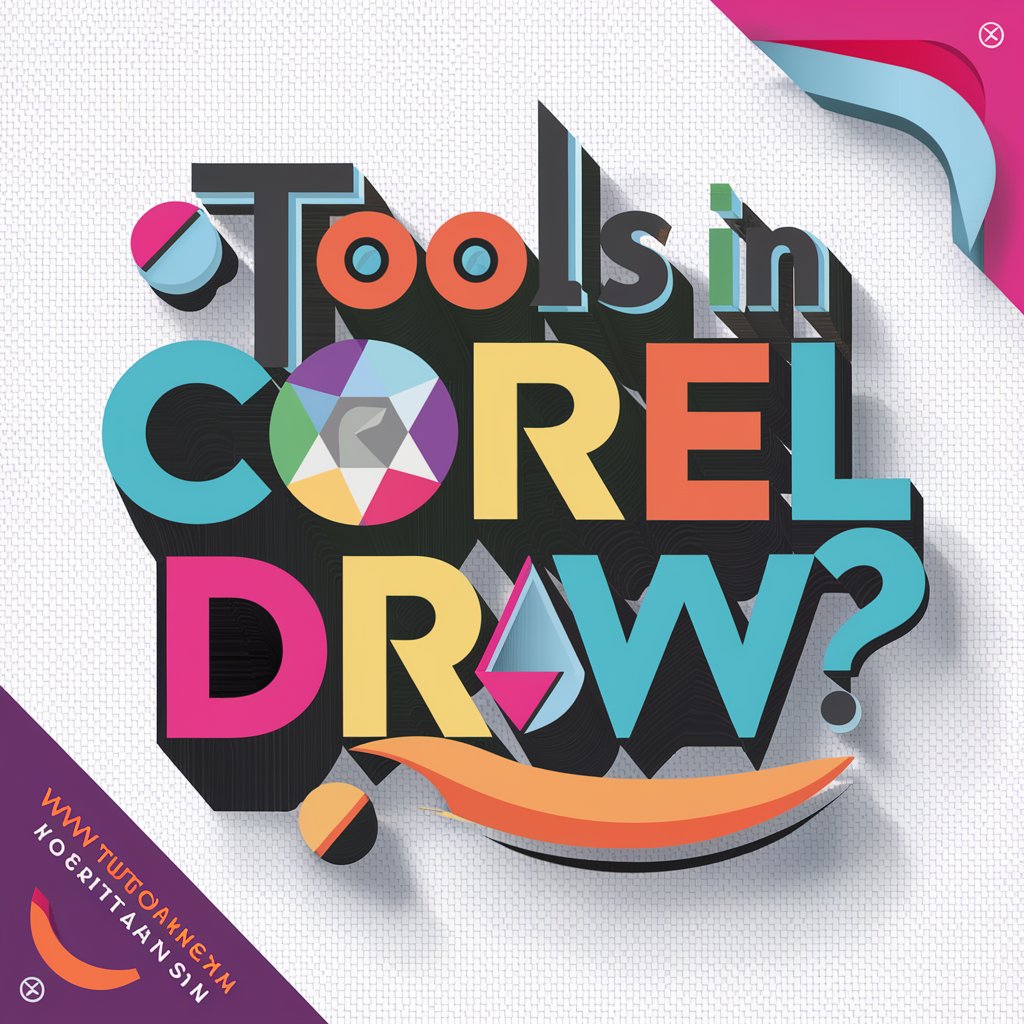
Certainly, here are some true/false statements about tools in CorelDRAW:
- The Pick Tool is primarily used for drawing shapes.
- False
- The Crop Tool in CorelDRAW allows you to cut out unwanted parts of an image.
- True
- The Transparency Tool can be used to adjust the opacity of objects for a see-through effect.
- True
- The Line Tool is used for creating precise and custom shapes in CorelDRAW.
- False
- The Eyedropper Tool is used to add and format text in your design.
- False
- The Paint Bucket Tool is used to fill enclosed areas with color or patterns.
- True
- The Shape Tool allows you to select, move, and manipulate objects.
- False
- The Knife Tool is used to merge two objects together for smooth transitions.
- False
- The Eraser Tool in CorelDRAW is used to erase parts of an object or image.
- True
- The Text Tool is used for drawing straight lines at any angle.
- False
Please note that these statements are designed to be a mix of true and false to test your understanding of the tools in CorelDRAW.