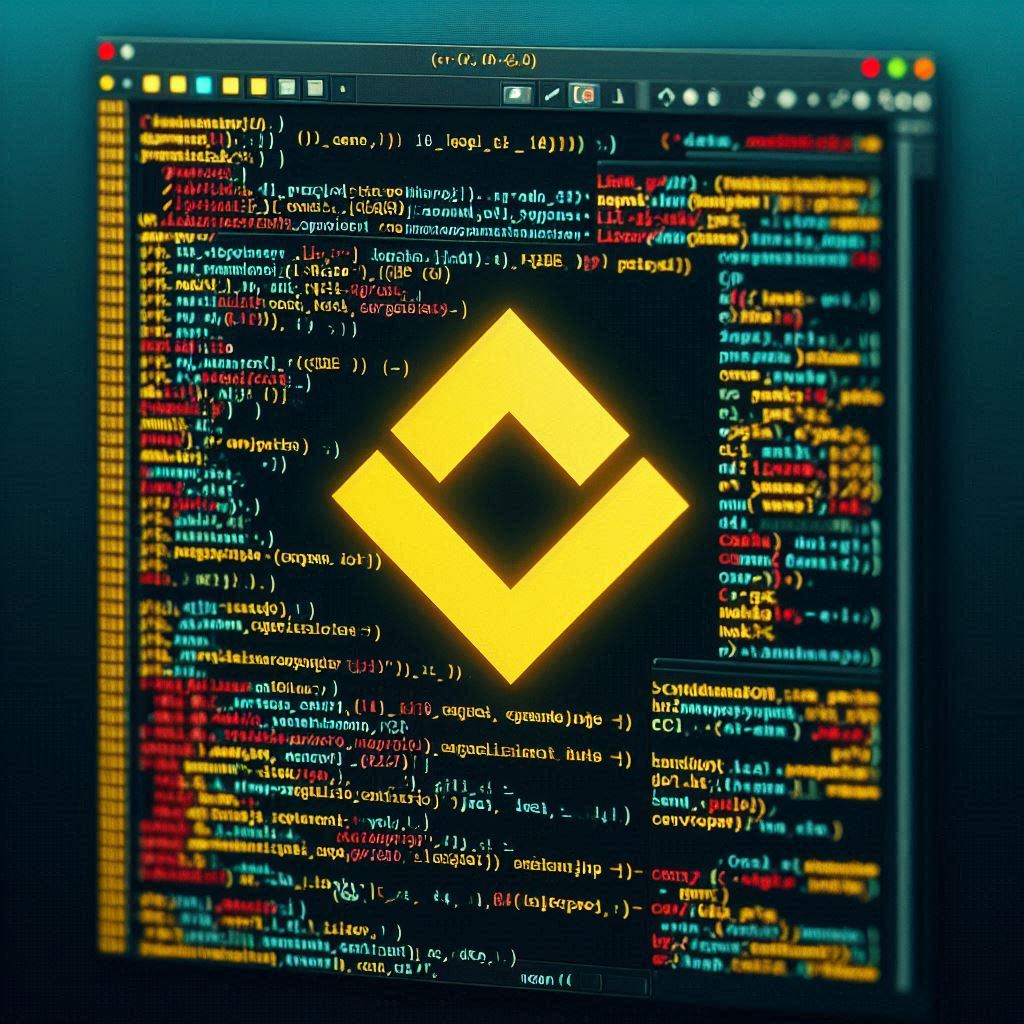Alright class, let’s dive into the wonderful world of the VI Editor in Linux! Today, we’ll cover the basics, including its modes: Regular mode, Insertion mode, and Replacement mode.
1. What is the VI Editor?
The VI Editor is a text editor used in Unix and Linux systems. It’s powerful and efficient for editing text files right from the command line.

2. Modes of VI Editor:
- Regular Mode: This is the default mode when you start VI. You use it for tasks like navigating the document, searching for text, and making changes to the text.
- Insertion Mode: In this mode, you can actually type and insert text into your document. You switch to this mode from the regular mode to add or modify text.
- Replacement Mode: This mode allows you to replace the existing text with the text you type. It’s handy when you want to directly overwrite text without deleting it first.
3. Advantages of VI Editor:
- Lightweight: VI runs in the terminal without needing a graphical interface, making it lightweight and efficient.
- Universal: It’s available on almost all Unix and Linux systems, so once you learn it, you can use it anywhere.
- Powerful: Despite its simplicity, VI offers powerful features for editing text efficiently.
4. Practical Example: Let’s say you have a file named “example.txt” that you want to edit using VI.
- Regular Mode:
- To navigate the document, you can use arrow keys or the ‘h’, ‘j’, ‘k’, ‘l’ keys.
- To search for text, press ‘/’ followed by the text you want to find, then press Enter.
- To make changes, move the cursor to the desired location and press ‘i’ to enter Insertion mode.
- Insertion Mode:
- Once in Insertion mode, you can start typing your text.
- Press ‘Esc’ to return to Regular mode after typing your changes.
- Replacement Mode:
- Press ‘R’ to enter Replacement mode.
- Now, whatever you type will replace the existing text.
5. Summary:
- VI Editor in Linux has three modes: Regular, Insertion, and Replacement.
- Each mode serves a specific purpose in editing text files efficiently.
- VI is lightweight, universal, and powerful, making it a preferred choice for many Linux users.
Remember, practice makes perfect! Experiment with VI Editor on your Linux system to become proficient at using it. Happy editing!

in other word vi editor:
Vi Editor in Linux: A Powerful Text Editor
The vi editor, also known as the visual editor, is a default text editor that comes with Linux and UNIX operating systems. It’s a versatile tool for creating, editing, and managing text files. Let me guide you through its essential features:
- Modes of Operation:
- Command Mode: When you start vi, it’s in Command Mode. Here, you can navigate through the file, delete, copy, or paste text. Press
[Esc]to enter Command Mode. - Insert Mode: To insert text, switch to Insert Mode by typing
i. Everything you type in this mode becomes part of the file. - Last Line Mode (Escape Mode): Invoke this mode by typing a colon
:in Command Mode. It allows you to save files, execute commands, and perform other tasks.
- Command Mode: When you start vi, it’s in Command Mode. Here, you can navigate through the file, delete, copy, or paste text. Press
- Basic Commands:
- Insert Text: Press
ito enter Insert Mode. Type your content. - Navigation: Use arrow keys or
h,j,k,lto move within the file. - Delete Characters/Lines: In Command Mode, press
xto delete a character orddto delete a line. - Save and Exit: In Last Line Mode, type
:wto save or:wqto save and exit. - Search and Replace: In Last Line Mode, use
:/pattern/to search and:s/old/new/gto replace.
- Insert Text: Press
- Advanced Version: Vim:
- Vim (Vi Improved) is an enhanced version of vi. It offers additional features like syntax highlighting, plugins, and better navigation.
- Most Linux distributions come with Vim pre-installed. If not, install it using your package manager (e.g.,
sudo apt-get install vim).
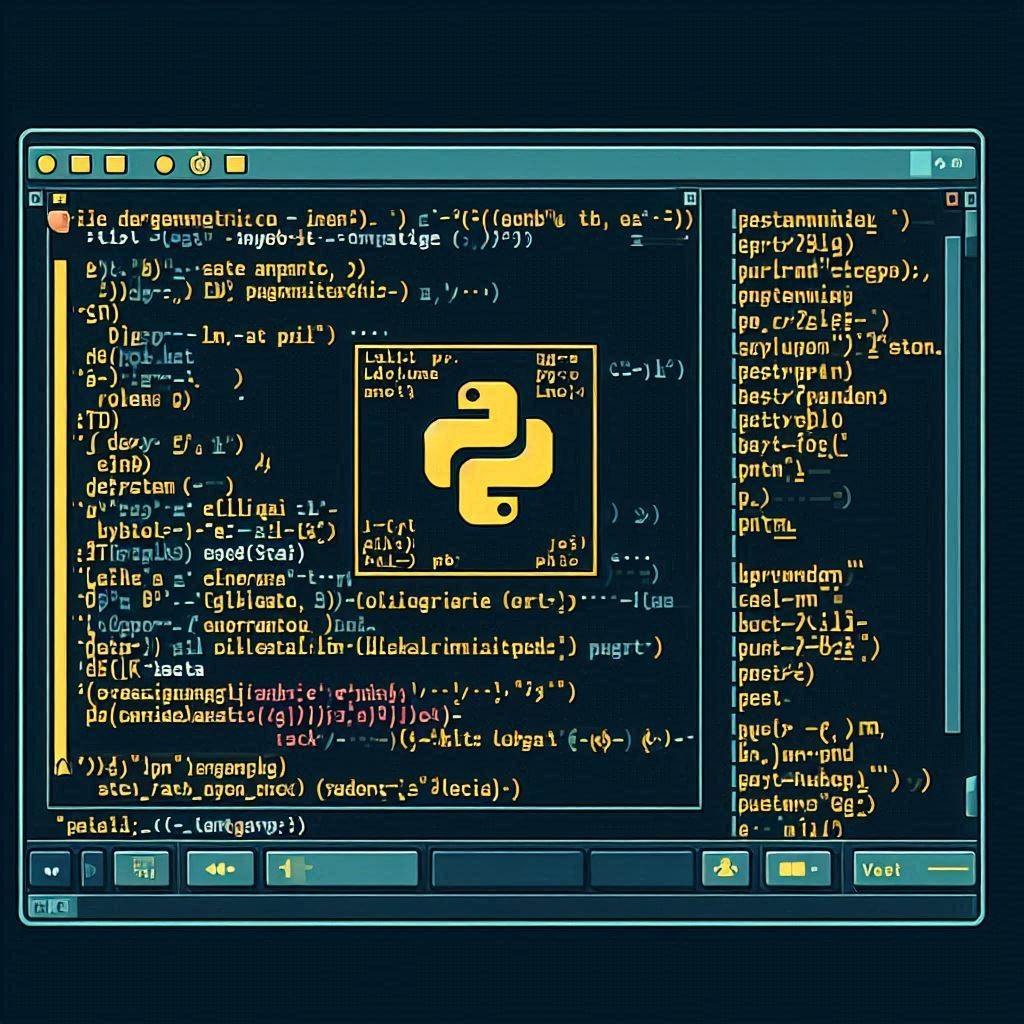
Remember, mastering vi or Vim takes practice, but it’s a valuable skill for any Linux user!