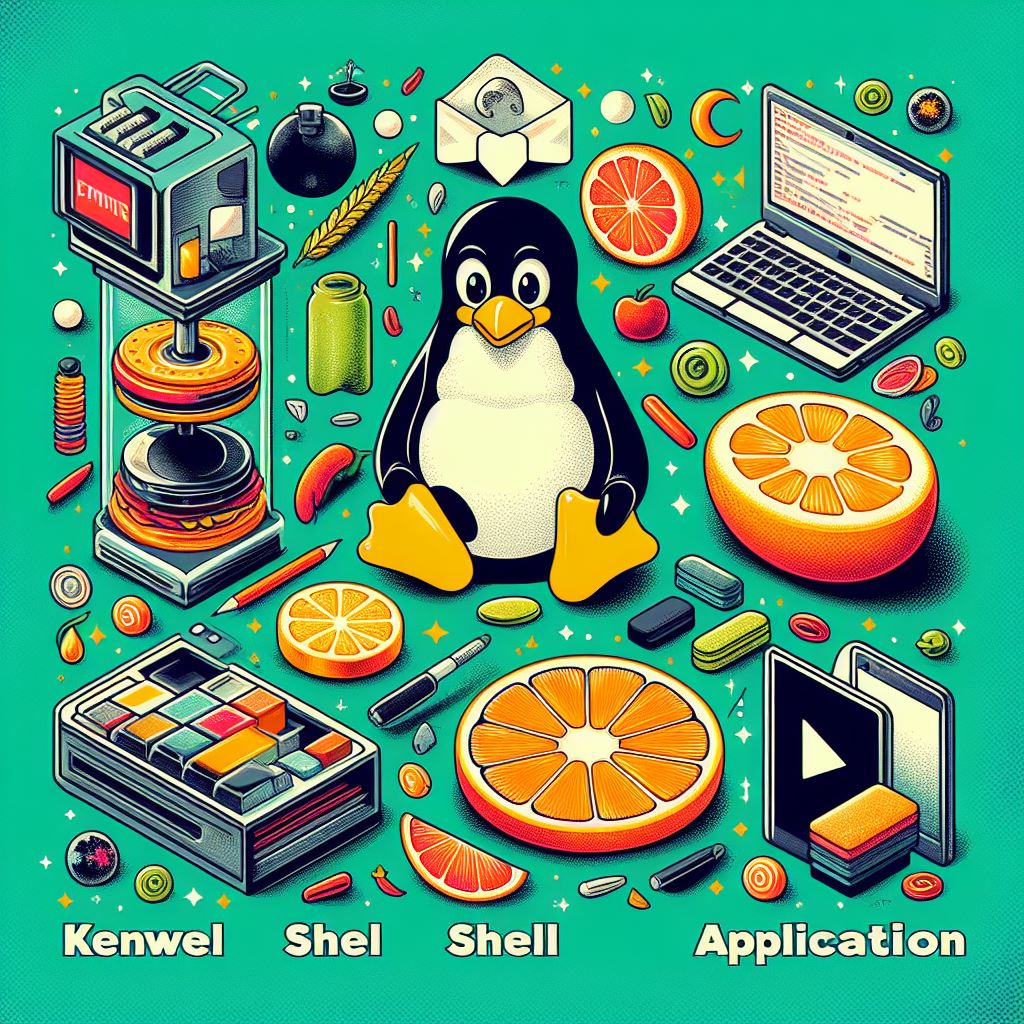Definition: The shell in Linux is a command-line interface (CLI) that acts as an intermediary between the user and the operating system. It interprets user commands and executes them by interacting with the kernel and other system utilities. Essentially, it’s a text-based interface that allows users to interact with the operating system through commands.
Types of Shells: There are several types of shells available in Linux, but the most commonly used ones are:
- Bash (Bourne Again Shell): Bash is the default shell for most Linux distributions. It’s powerful, versatile, and provides extensive scripting capabilities. The examples provided earlier were based on the Bash shell.
- Zsh (Z Shell): Zsh is an extended version of the Bourne shell (sh) with many additional features and improvements, including advanced tab completion, spelling correction, and theme customization.
- Fish (Friendly Interactive Shell): Fish is designed to be user-friendly with features like syntax highlighting, autosuggestions, and easy-to-read syntax. It’s aimed at improving the interactive shell experience for users.
- Csh (C Shell): Csh is a shell with syntax similar to the C programming language. It’s less commonly used nowadays but still exists in some systems.
- Ksh (Korn Shell): Ksh is another shell that’s compatible with the Bourne shell (sh) but includes many additional features for scripting and interactive use.

Each type of shell has its own set of features and syntax, but they all serve the same fundamental purpose of allowing users to interact with the Linux operating system through commands. As a beginner, starting with Bash is usually recommended due to its widespread use and extensive resources available for learning.
Explanation of Shell and its types by using real life example :
Alright class, today we’re going to delve into the fascinating world of the Linux command line and explore one of its most powerful features: the shell.
Think of the shell as the gateway between you and the inner workings of your computer. It’s like your interpreter, taking your commands in human-readable language and translating them into instructions that your computer can understand and execute.
Imagine you’re in a library and you want to find a specific book. You walk up to the librarian (which in this case is the shell) and you say, “Hey, can you find me the book titled ‘Linux for Beginners’?” The librarian then goes through the shelves, finds the book, and hands it to you. In this scenario, you are the user giving commands, and the librarian (the shell) is executing those commands for you.
Now, let’s talk about some real-life examples. Say you want to create a new folder to store your pictures from your recent vacation. You would simply type in the command mkdir vacation_pics and hit enter. This tells the shell to make a new directory (folder) called “vacation_pics”. Just like that, you’ve created a space to organize your photos.
Another example is if you want to see what files are in a directory. You would use the ls command, which stands for “list”. So, if you type ls and hit enter, the shell will show you a list of all the files and folders in your current directory.
Now, let’s take it up a notch. Let’s say you have a bunch of photos from your vacation, and you want to rename them all to include the location and date. You can use the mv (move) command to do this. For instance, if your photo is named “IMG001.jpg” and you want to rename it to “beach_2024_001.jpg”, you would type mv IMG001.jpg beach_2024_001.jpg. This tells the shell to move (or rename) the file “IMG001.jpg” to “beach_2024_001.jpg”.
So, in summary, the shell is like your personal assistant in the world of Linux, helping you navigate and manipulate files and directories with just a few simple commands. With practice, you’ll become a master of the shell in no time!